"Let's model me a mine"
M.E.G.M.S.
Mining & Exploration Geological Modelling Services
How to merge a unit
Merging a unit is equivalent to deleting an overlying unit and having the unit immediately underlying expand up to occupy the area of the deleted unit.
Using Normal Mode
Simply delete the overlying unit while the Insert Mode is Overwrite - there is no special "Merge" action.
Using Edit Modes
- Enter Merge Mode (select
Merge under the
Tools menu, or click the Merge Mode toolbar icon
 ).
). - Left click within the area of the unit that you want to merge up - i.e.
click the unit below the unit that will be deleted.
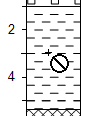
Notes
The Insert Mode does not affect Merge Mode operations.