"Let's model me a mine"
M.E.G.M.S.
Mining & Exploration Geological Modelling Services
Save Borehole dialog box
The Save Borehole dialog box allows you to specify the name of a file to save a borehole.
To display this dialog box select the Save Borehole As command on the File menu. If you are editing a new borehole that has not yet been saved then MEGS_Log will also display this dialog when you use the Save command.
The appearance and content of this dialog changes depending on your operating system. A typical example for Windows XP is shown below.
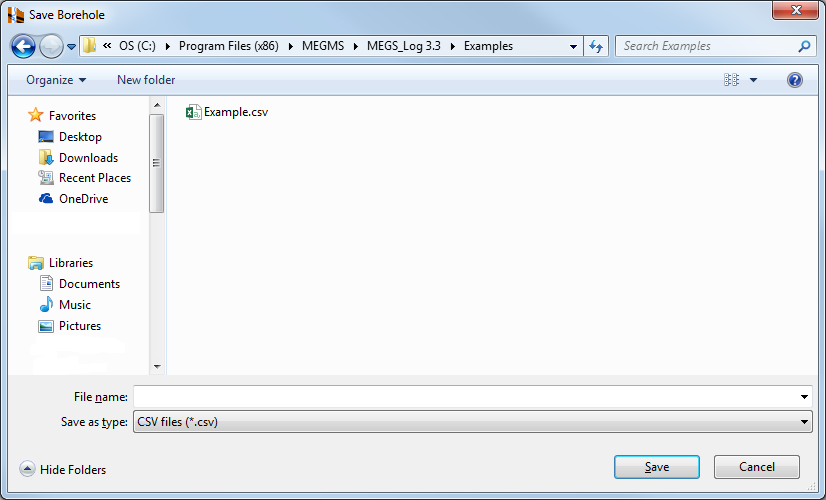
- File Name: Specifies the file you want to open. This box lists files with the extension you select in the Files of Type field.
- Files of Type: Specifies the type of file
you want to use to save the borheole. MEGS_Log supports the following file
types:
- Prolog version 2.1 files
- Prolog version 3 files
- Prolog version 4 and 4.1 files (*.prolog)
- Comma Separated Value (CSV) files (*.csv).
Prolog version 2.1 and version 3 files do not have a specific extension, so all files are displayed by default in the file list box.
Other buttons and fields within the dialog box allow you to navigate through the drive and directory structure of your computer to the location of the borehole file; to change the way the files are displayed within the dialog box and to carry out some basic file operations. Details vary depending on your operating system.
Restrictions associated with Prolog version 4.x files
Prolog 4.x files contain additional information, such as Prolog display settings and the logging dictionaries, that MEGS_Log cannot generate in isolation. As a result, you can only save a borehole as a Prolog 4.x file when it was initially opened from a Prolog 4.x file. Boreholes that are loaded from other file types, such as other versions of Prolog or CSV files, or boreholes that are created from scratch, cannot be saved as a Prolog 4.x file.
Similarly, you also cannot convert from a Prolog version 4.0 file to a Prolog version 4.1 file. Note that from the MEGS_Log users point of view there is no way to tell the difference between these two sorts of file.
You can convert from a Prolog 4.x file to other file types.