"Let's model me a mine"
M.E.G.M.S.
Mining & Exploration Geological Modelling Services
Trace Defaults Editor dialog box
Use the Trace Defaults Editor dialog box to set the default appearance of traces when first loaded into MEGS_Log.
Unless your administrator has enabled Client mode, you can display this dialog box by clicking the Edit Trace Defaults button on the Settings tab of the Options dialog box. If Client mode has been enabled then this dialog box is not available.
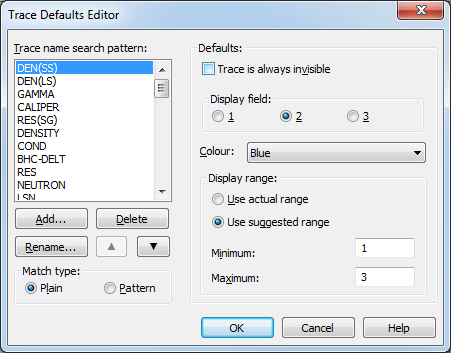
- Trace name search pattern: Select the trace name or pattern to set the defaults for.
- Add:
- Delete:
- Edit name:
- Move up (▲): Move the name or pattern up in the order searched.
- Move down (▼): Move the name or pattern down in the order searched.
- Match type: Set how the trace name or
pattern is to be interpreted when being matched against the names of
traces loaded from a LAS file.
- Plain: The name of the pattern is used for a simple literal match against the name of the trace from the LAS file. No characters in the pattern have any special meaning. This is the type of match used in MEGS_Log 3.0.
- Pattern: The pattern is treated as a regular expression. A pattern matches the name of a trace from a LAS file if the regular expression matches the entire name of the trace. Certain characters have special meaning in the pattern. For more information on regular expressions see below.
- Trace is always invisible: Select to make matching traces always invisible. Matching trace are also never shown in the Trace Manager. This setting can be useful for the depth trace that is present in every LAS file. When a trace is always invisible other default settings cannot be changed.
- Display field: Select the default display field for matching traces.
- Colour: Select the default colour to use for matching traces. One of the options for colour is No line - this differs from a trace that is always invisible in that you can change the visibility of the trace after the LAS file is loaded using the Trace Manager.
- Use actual range: The left and right limits of the trace display range will be set to the actual minimum and maximum values of the trace.
- Use suggested range: The left and right limits of the trace display range will be set to values provided by the user.
- Minimum: Enter the minimum (left) value of the trace display range.
- Maximum: Enter the maximum (right) value of the trace display range.
Changes made to the trace defaults are saved to the users MEGS_Log configuration file when you click the Ok button.
Regular expression
A brief introduction to regular expressions is given below.
The following characters have special meaning within a regular expression:
| Special character | Meaning |
|---|---|
| . | This is a wildcard that matches any single character. |
| [ | Starts a character set. Any character that is present in the set will be matched. For example, [abc] matches the single characters a, b or c. You can use - to indicate a range of characters, [a-z] matches all lower case English letters. |
| ( and ) | Begins a sub-expression. You can refer to a sub-expression later in the pattern if you are looking for some sort of repeating sequence. Within MEGS_Log, you can also use the sequence (? to start the sub-expression - this is known as a non-marked sub-expression and cannot be referred to later. Either form of sub-expression can be used to group characters together into a single atom, for specifying repeat counts etc. |
| * | Matches the preceding atom repeated zero or more times. For example, ba* matches b, ba, baa and so on. |
| + | Matches the preceding atom repeated one or more times. For example, ba+ matches ba, baa and so on (but not b). |
| ? | Matches the preceding atom zero or one times. |
| { | Use to specify a repeat count for matching. Complete the count with a closing brace }. For example a{3} matches the letter a repeated three times. You can specify upper and lower bounds to the repeat count by separating the bounds with a comma inside the braces (for example a{2, 4} matches between two and four repeats of the letter a. |
| \ | Use to escape characters that would otherwise have special meaning. For example, the pattern DEN\. only matches DEN followed by a period, without the escape the pattern would match DEN followed by any character, as . has special meaning. If the \ character in the pattern is followed by a digit it refers back to the characters matched by a previous sub-expression (the digit refers to the sub-expressions in the order that they appear) - for example ([ab])\1 would match aa or bb. |
| | | Use to indicate alternative matching patterns, for example abc|def matches abc or def. You can use parentheses (sub-expressions as described above) to group the alternatives correctly, for example ab(c|d) matches abc or abd. |
In addition, the ^, $ characters are regarded as special and require escaping (they have meaning for regular expressions in general use but not when used within MEGS_Log).
Regular expressions are a powerful (and therefore possibly difficult!) pattern matching tool and MEGS_Log only uses a relatively small part of their capability. More information on regular expression usage can be found on the web. Different applications have slightly different interpretations of regular expression patterns. The implementation used in MEGS_Log is similar to that used in the Perl scripting language.