"Let's model me a mine"
M.E.G.M.S.
Mining & Exploration Geological Modelling Services
Page Setup dialog box
Use the Page Setup dialog to nominate the display elements to be printed and to specify the layout of those elements on the page.
To display the Page Setup dialog box, select the Page Setup command on the File menu.
The dialog box has three tabs:
- Layout: Select the display elements that will beprinted.
- Margins: Specify the margins around the border ofthe page.
- Titles: Set the text to use in the title box.
- Legend: Set options relating to the display of a legend.
You can use the Print Preview command on the File menu to preview the effect of changes to Page Setup settings.
The Page Setup dialog box affects what is printed on the page. To change the paper size use the Print Setup dialog box.
Layout tab
Use this tab to select the borehole and trace fields to be printed, and the layout of those fields on the printed page.
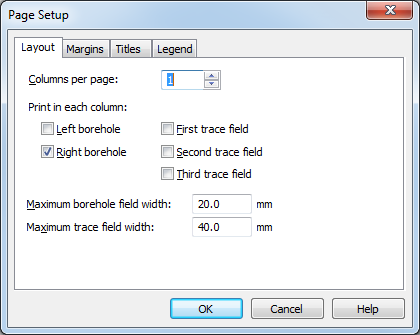
- Columns per page: Choose the number of columns to display on each printed page.
- Print in each column: Select the borehole and trace fields that you would like printed in each column.
Note that there are practical limits to the amount of information that can be plotted for a certain page size.
Margins tab
Use this tab to set the margins around the printed page.
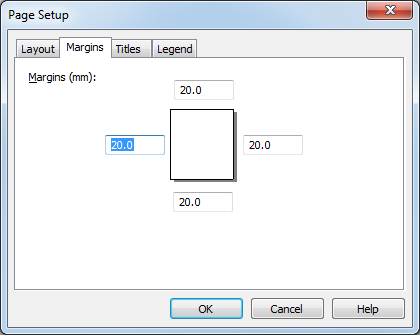
Specify the thickness of each margin in millimetres. The default margin thickness is twenty millimetres.
Titles tab
Use this tab to set the text and layout of the title block displayed on each printed page.
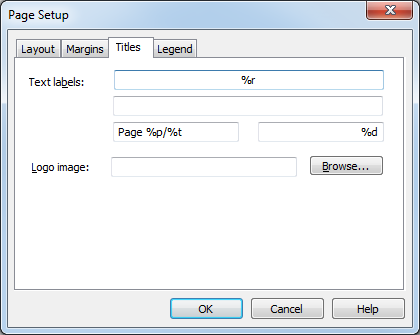
- Text labels: Specify the text for the
top, middle, bottom left and bottom right boxes in the title block. The
top and bottom title block boxes are always displayed, the middle box is
only displayed if some text is present in the middle text label field.
The following symbols within the text have special meaning:
Symbol Meaning %% Displays a percent sign. %l Displays the name of the left borehole. %r Displays the name of the right borehole. %d Displays the current date, in the short format as defined in the regional settings for the system. %p Displays the current page number. %t Displays the total number of pages. %s Displays the drawing scale in the form 1:xxx %n Displays the project name - Logo image: Specify the name of an image file
to display as a logo in the title block. The logo is displayed to the right
of the title block in its own box. If no logo image is specified then the box
is not drawn.
Various bitmap and metafile image file formats are supported, including jpg, tiff and wmf.
Legend tab
Use this tab to select the legend properties.
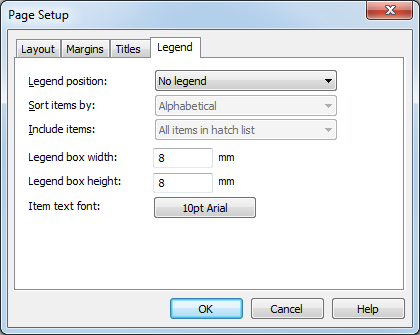
- Legend position: Determines whether
the legend will be shown, and if so, where it will be shows. The options
available are:
- No legend: Turns off display of the legend.
- Beginning of document: Shows the legend on a series of dedicated pages at the fron tof the document.
- Bottom of page: Shows the legend at the bottom of each page.
- Right of page: Shows the legend at the right of the page.
- End of document: Shows the legend on a series of dedicated pages at the end of the document.
- Sort items by: Determines the order
used for items in the legend. The options available are:
- Alphabetical: Sort on the basis of the hatch names.
- Frequency: Sort on the basis of the frequency of occurrence of each hatch.
- Total thickness: Sort on the basis of the total thickness of each hatch.
- Order of appearance: Sort on the basis of the order of appearance of each hatch.
- Order in hatch list: Sort on the basis of the order of the hatches in the hatch list.
- Include items: Determine which items
are shown in the legend. The options available are:
- All items in hatch list: Each legend contains all the items in the hatch list.
- All items in hole: Each legend contains all the items in the hole.
- All items on page: Each legend contains all the items that are being shown on the same page as the legend. Note that if the legend position is set to Beginning of document or End of document then this option is treated the same as All items in hole.
- Legend box width: Set the width of the legend box.
- Legend box heigth: Set the height of the legend box.
- Item text font: Set the font to be used for the description of each legend item.
Note that a legend that is being shown on each page and that is set to show either All items in hole or All items in hatch list may end up being too big to display on the page.