"Let's model me a mine"
M.E.G.M.S.
Mining & Exploration Geological Modelling Services
How to select units
Most of the following instructions are only relevant if you are in Normal mode. To cancel any current Editing tool and enter Normal mode press the escape key.
Single click selection
To select a single unit, left click within the unit are, clear of the top and bottom boundaries of the unit (if the mouse cursor is too close to the top or the bottom boundary then the cursor icon changes to a double headed arrow in preparation for moving the boundary). The selection will change to be just that unit.
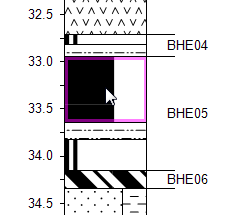
Right clicking on a unit's area also selects just that unit, and displays the borehole popup menu.
Click and drag within the borehole field
Clicking within the borehole field and then dragging displays a dotted selection marquee between the point where the mouse button was first depressed and the current mouse cursor position. Any unit whose area intersects the marquee will be selected.
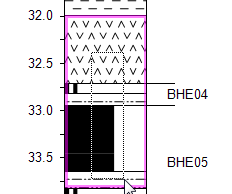
Click and drag from outside the borehole field
Clicking and dragging outside the borehole field has two variations. In both cases a dotted selection marquee will be displayed between the point where the mouse cursor was first depressed and the current mouse cursor position.
If you initially press the mouse button down when you are to the immediate left of the borehole field and then drag the mouse to the right across the borehole field then any unit whose are lies entirely within the marquee will be selected.
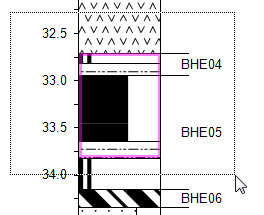
If the dragging action is from right to left, then any unit whose area intersects the marquee will be selected.
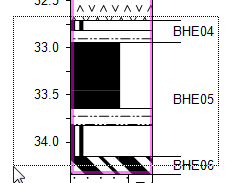
Extending the selection
If a shift key is held down while units are being selected then the selection is extended to the new selection. All units between the anchor point of the previous selection and the new selection are selected. The anchor point of a selection is typically the first unit that was originally selected.
Adding to the selection
If the control key is held down while units are being selected then those units are added to the selection - the new selection is the union of the previous selection and the units selected with the control key down.
In between adding units you can change the display scale. This can help when operations need to be carried out on relatively thin units that may be hard to select at normal display scales.
Cancelling the selection
If an editing tool is active, then the first press of the Escape key cancels that editing tool and enters Normal mode.
Subsequent presses of the Escape key progressively cancel the selection. First any units within the selection are deselected, then the next press deselects the borehole itself.